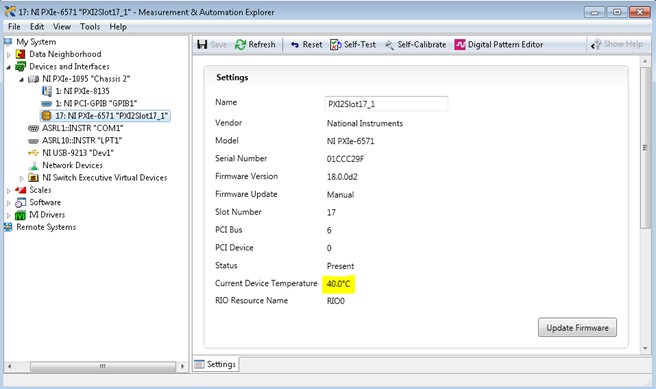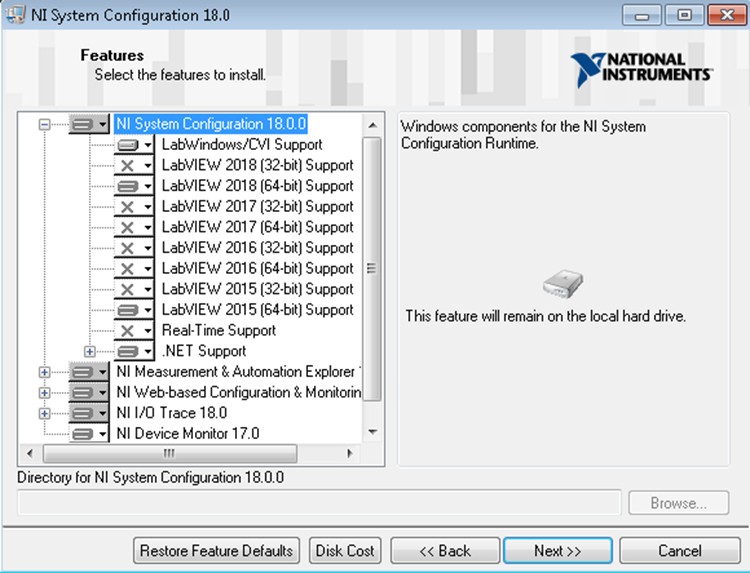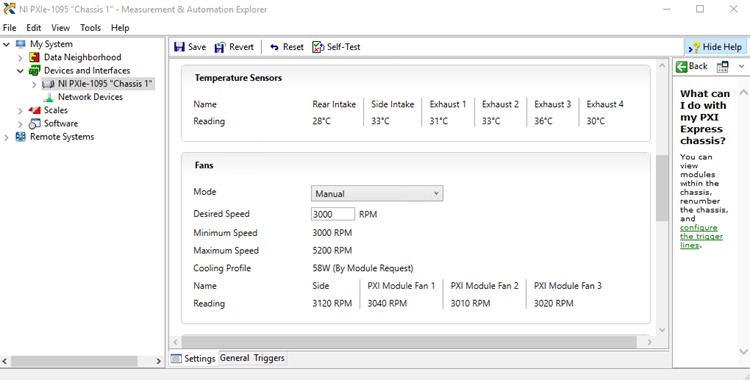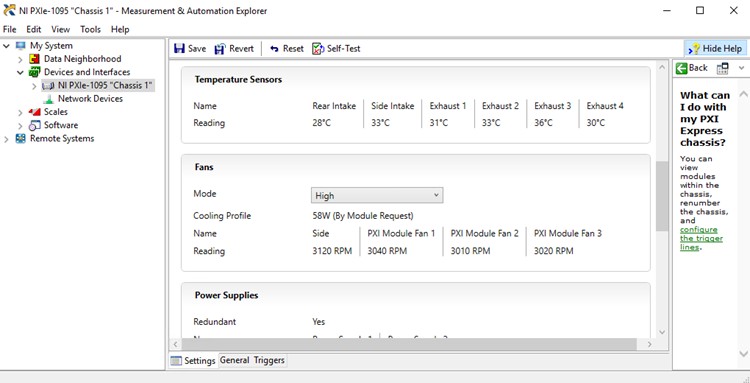Guidelines for Thermal Management on the PXIe-6571
Overview
Temperature Monitoring
For most applications with the chassis fans set to auto, the thermal variation should be less than ±5° C from the last self-calibration temperature. However, variation in temperature is very dependent on how much power your application requires. For example, short pattern bursts or PPMU operations are usually low power and should have small thermal variation. However, if the test program has high voltage swings, high bit rates, long pattern bursts, or active loads for a long duration the power consumption increases which can lead to large thermal variation. Neighboring cards can also impact the thermal performance.
If temperature variation is a concern, then NI recommends monitoring the temperature variation manually from NI MAX or programmatically through the NI System Configuration API throughout the entire test. Once it has been confirmed that the temperature fluctuation does not exceed ±5° C from the last self-calibration temperature with some margin then this monitoring can be removed from the test program.
NI MAX:
To manually monitor the module temperature in NI-MAX expand the chassis and select the PXIe-6571. In the Settings tab there will be the current device temperature. Below is an example of what this will look like.
NI System Configuration API:
The Board Temperature Monitor example from the NI System Configuration API can be used as a starting point to programmatically monitor each module’s temperature. This example warns the user when the temperature of any module exceeds a user defined upper limit and then stops the program. Below are the locations for the LabVIEW and C versions of the example.
LabVIEW: Using the NI Example Finder browse to Hardware Input and Output>>System Configuration>>Board Temperature Monitor.vi
C: Browse to C:\Users\Public\Documents\National Instruments\CVI\Samples\nisyscfg\BoardTemperatureMonitor.
If you are unable to find this example in the above locations confirm that the NI System Configuration API is installed. This can be done by seeing what software is under the software tab in NI MAX. If the NI System Configuration API is installed, but the examples are still missing reinstall the NI System Configuration API and make sure that the proper LabVIEW and/or LabWindows/CVI support is installed. Below is an example of installing LabVIEW and LabWindows/CVI support.
Control Thermal Variation
If it has been determined that the thermal variation of the PXIe-6571 with the chassis fans set to auto exceeds ±5° C from the last self-calibration temperature, then the following steps should be taken in order as listed to decrease the thermal fluctuation.
1. Make sure all the best practices for maintaining a PXI system is being followed. Please refer to the Best Practices Check List in the Best Practices for Building and Maintaining PXI Systems whitepaper.
2. Neighboring modules can affect the thermal variation of the PXIe-6571. If it is noticed that a specific module is exceeding the thermal variation try moving slots or changing the surrounding modules if possible.
3. Try setting the PXIe chassis fans to manual and adjusting the RPM of the fans. This can be done by selecting the chassis in NI MAX and then changing the fan setting from auto to manual. Then specify the desired speed for the fans. Make sure to save the settings once the fan mode has been set to manual and the desired speed has been set.
Additionally, the fan mode and speed can be programmatically controlled using the NI System Configuration API. For more information on how to do this please reference the Changing the Fan Mode Programmatically product documentation. Finally, trial and error may be required to determine what fan speed will work for your specific application.
4. Setting the chassis fans to high in NI MAX will guarantee the maximum cooling. This can be done by selecting the chassis in NI MAX and then changing the fan setting from auto to high. Make sure to save the settings once the fan mode has been set to high.