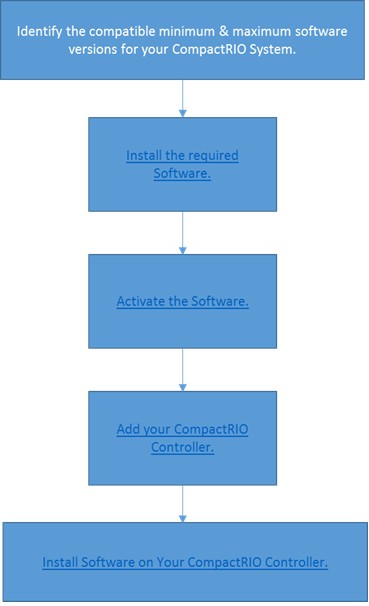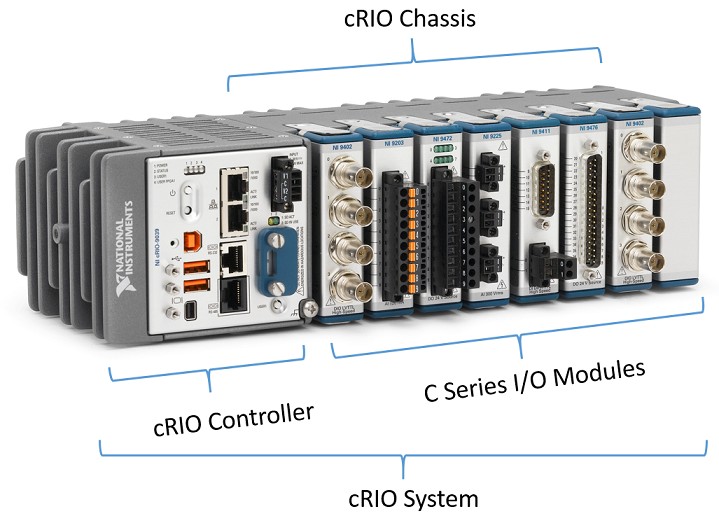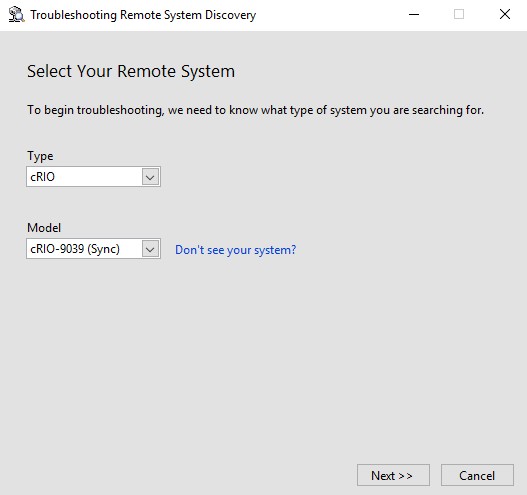Preventing Software Compatibility Issues for CompactRIO Systems
Overview
You must install the required software before developing an application with a CompactRIO Controller and C Series I/O Modules. Carefully follow the instructions below to ensure that the CompactRIO System can be added to the LabVIEW Project. Not following instructions can cause compatibility issues. The main causes of software compatibility issues are:
- Performing software updates
- Uninstalling software
- Installing mismatched software version between the development PC and CompactRIO System
- Installing multiple version of LabVIEW (e.g., 64-bit vs. 32-bit)
- Installing software out of order
Contents
- Identify the compatible minimum & maximum software versions for your CompactRIO system
- Install the required software
- Activate the Software
- Add your CompactRIO Controller
Software Installation Order & Instructions
Identify the compatible minimum & maximum software versions for your CompactRIO system
A CompactRIO System includes a controller, chassis, and multiple C Series I/O Modules. The driver version for each depends when it was released. To identify the compatible software versions for your CompactRIO System, check the Software Support for CompactRIO, CompactDAQ, Single-Board RIO, R Series, and EtherCAT page.
Install the required software
| Programming Environment | Driver | Setup & Configuration Tool |
|
|
1LabVIEW FPGA software module is optional unless you need to develop code on FPGA target.
2Additional driver needed to add support for specific C Series Modules (e.g., NI-XNET, NI-DAQmx).
3 NI Measurement & Automation Explorer (MAX) gets installed with the driver (e.g., NI CompactRIO, NI-DAQmx). Therefore, MAX does not have a stand-alone installer.
Note: Always install LabVIEW, LabVIEW Real-Time, and the LabVIEW FPGA Module before installing a device driver. To check what drivers you may need for your C Series module, reference the Software Support for CompactRIO, CompactDAQ, Single-Board RIO, R Series, and EtherCAT page.
Activate the Software
The NI CompactRIO RIO Device Drivers (and NI-DAQmx) do not need to be activated. LabVIEW and other software components will require activation. Click here for more information on how to activate NI software.
Verify you have activated your software in NI License Manager. Click here for information on how to use NI License Manager to verify that your software is activated.
Verify all drivers correctly installed by using NI MAX. Click here for information on how to use NI MAX to check the installed software versions. If NI CompactRIO is not listed in NI MAX, try installing again.
Add your CompactRIO Controller
If your CompactRIO Controller is not listed in NI MAX, there could be software compatibility issue, firewall issue, or IP conflict. If your CompactRIO Controller offers a USB host connection, you can connect it directly to the development PC to avoid firewall issues and IP conflicts. Click here for more information.
Complete the following steps to run the Troubleshooting Remote System Discovery Wizard:
1. Open NI MAX.
2. Right-click Remote System and select Troubleshoot Remote System Discovery.
3. Select your controller
4. Click Next. Proceed to follow the onscreen prompts.