Saving for a Previous Version
- Updated2025-08-15
- 5 minute(s) read
You can save VIs, LabVIEW projects and project libraries for a previous version of LabVIEW.
- To save all VIs in your project for a previous version of LabVIEW by default, you can define the Save version in the project and project library.
- To save a copy of a VI or VI hierarchy for a previous version of LabVIEW, as separate from the current project, you can use the Save for Previous Version option in the File menu.
Defining the Save Version for all VIs
You can configure a project to save all project VIs for a previous version of LabVIEW by specifying a save version in your LabVIEW project and project library.
- Enable Separate compiled code from source file in both the VI and
library settings:
- In VI Properties dialog box, select General from the Category list, and select the Separate compiled code from source file checkbox.
- In Project Library Properties dialog box, select the Separate compiled code from source file checkbox on the General Settings page.
- In your project, select to open the Project Properties dialog box.
- Select a version of LabVIEW in the Save version option.Note You can save VIs, projects, and libraries for as early as LabVIEW 2017. Select Editor Version to save to the current editor version.
- Click OK.
When you save your VIs, LabVIEW saves them for the selected version by default.
You can also define the save version for the library in the Project Library Properties dialog box. If you select Default, the save version in the library inherits that of the project. If you select a specific version, the save version defined in the library supersedes that of the project.
If the file-specified save version differs from the save version of the project, LabVIEW saves the VI in the earlier of the two versions. If a specific save version is defined in the library, the save version in the library supersedes both the file-specified and project save versions.
Save Version Indicator
When you save a VI for a version of LabVIEW different from the current editor version, a Save version indicator appears to the left of the VI icon on the toolbar.
If LabVIEW cannot save a VI for the selected version due to compatibility issues, the indicator appears in red text with a warning glyph as shown in the following figure. You can hover over the indicator to see which compatible version is recommended.
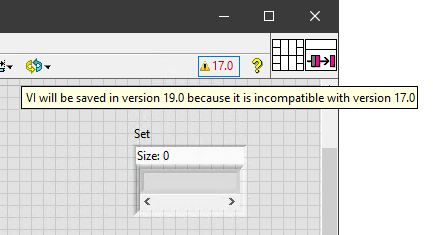
You can click the indicator to open the Error List window and identify the code that causes compatibility issues. You can then update the code as needed.
Files that Cannot Save for a Previous Version
- LabVIEW-built applications, shared libraries, and PPLs can save for the current editor version only. For source distributions, in order for the defined save version of the project to apply, you need to configure the source distributions to save VIs as source-only. To do this, go to and select the Separate compiled code from source file checkbox.
- LabVIEW Real Time targets must match your current editor version for deployment.
- VIs on FPGA targets or VIs using FPGA nodes can save for the current editor version only, regardless of the defined save version of the project.
Using the Save for Previous Version Option
To save a particular VI or VI hierarchy for a previous version of LabVIEW, complete the following steps to use the Save for Previous Version Option.
- For the top-level VI in a hierarchy of VIs, select File»Save for Previous Version to display the Save for Previous Version dialog box. For a project, select File»Save for Previous Version in the Project Explorer window. For a project library, right-click the library file in the Project Explorer window and select Save for Previous Version from the shortcut menu, or open the project library and select File»Save for Previous Version.
- Select the version of LabVIEW for which to save the VIs, project, or project
library from the LabVIEW Version pull-down menu.
Note When you save a VI hierarchy, project, or project library that uses a LabVIEW toolkit that has provided LabVIEW with a list of version information, you can select which version of the toolkit to save for in the Toolkit Version field.
- Click the Save button to display a file dialog box.
- Select the directory where you want to save the VI hierarchy, project, or project library.
- Click the Save button. Note If you save a password-protected VI for a previous LabVIEW version, you must enter the password.
If a VI, project, or project library uses functionality that is not available in the previous version, LabVIEW saves as much as it can and produces a report of what it cannot convert. The report appears immediately in the Save for Previous Warning Summary dialog box.
Click the Show Details button in the Save for Previous Warning Summary dialog box to open the Load and Save Warning List dialog box and review the details of each warning. You also can click the Ignore button to acknowledge these warnings and close the summary dialog box. Click the Save to File button in the Load and Save Warning List dialog box to save the warnings to a text file you can review later.
You also can use the Save:For Previous method to save a VI for a previous version of LabVIEW programmatically, the Save For Previous method (Project) to save a LabVIEW project for a previous version of LabVIEW programmatically, and the Save:For Previous method (Library) to save a project library for a previous version of LabVIEW programmatically.