XNET Database Deploy
- Updated2023-02-17
- 3 minute(s) read
XNET Database Deploy
Deploys a database to a remote LabVIEW Real-Time (RT) target.
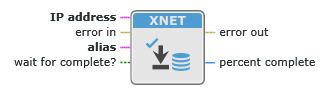
Inputs/Outputs

IP address
The target IP address.

alias
An input that provides the database alias name. To deploy a database text file, first add an alias using XNET Database Add Alias.

wait for complete?
An input that determines whether the node returns directly or waits until the entire transmission is completed.

error in
Error conditions that occur before this node runs.
The node responds to this input according to standard error behavior.
Default value: No error

percent complete
An output that indicates the deployment progress.

error out
Error information.
The node produces this output according to standard error behavior.
Description
This node transfers an optimized binary image of the database to the LabVIEW RT target. After deploying the database, you can use the alias name in any node for the Windows host and the LabVIEW RT target.
This node is supported on Windows only. LabVIEW RT database deployments are managed remotely from Windows.
This node must access the remote LabVIEW RT target from Windows, so IP address must specify a valid IP address for the LabVIEW RT target. You can find this IP address using MAX or nodes in the LabVIEW Real-Time palettes.
If the LabVIEW RT target access is password protected, use the following syntax for the IP address to deploy an alias: [user:password@]IPaddress.
Remote file transfer can take a few seconds, especially when the RT target is far away.
If wait for complete? is true, this node waits for the entire transfer to complete, then returns. error out reflects the deployment status, and percent complete is 100.
If wait for complete? is false, this node transfers a portion of the database and returns before it is complete. For an incomplete transfer, error out returns success, and percent complete is less than 100. You can use percent complete to display transfer progress on your front panel. You must call XNET Database Deploy in a loop until percent complete is returned as 100, at which time error out reflects the entire deployment status.