Draw 1-Bit Pixmap VI
- Updated2025-07-30
- 3 minute(s) read
Converts a pixmap into a picture so you can use other Picture Functions VIs to append drawing instructions to the image. The data type you wire to the data input determines the polymorphic instance to use. If you want to convert a 4-bit or 8-bit pixmap, you must manually select the polymorphic instance you want to use.
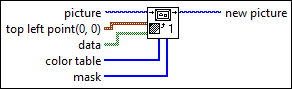
Inputs/Outputs
 picture
—
picture
—
picture is the picture to which you want to add the pixmap. The default is an empty picture.  top left point(0, 0)
—
top left point(0, 0)
—
top left point specifies in coordinates where to place the top-left corner of the image in the new picture.
 data
—
data
—
data is a 2D array of Boolean inputs in which each input represents a single pixel. A value of FALSE in data corresponds to element 0 in color table. A value of TRUE in data corresponds to element 1 in color table.  color table
—
color table
—
color table is an array of two colors to which the array of data maps. If data is FALSE, the default is black. If data is TRUE, the default is white.  mask
—
mask
—
mask is an array of bytes in which each bit describes mask information for a pixel. The first byte describes the first eight pixels, the second byte describes the next eight pixels, and so on. If a bit is zero, LabVIEW draws the corresponding pixel as transparent. If the array is empty, LabVIEW draws all pixels without transparency. If the array does not contain a bit for each pixel in the image, LabVIEW draws any pixels missing from the array without transparency.  new picture
—
new picture
—
new picture is the picture that contains the new image. You can wire this output to any other picture input to add more drawing instructions to the picture. |
 x
—
x
—