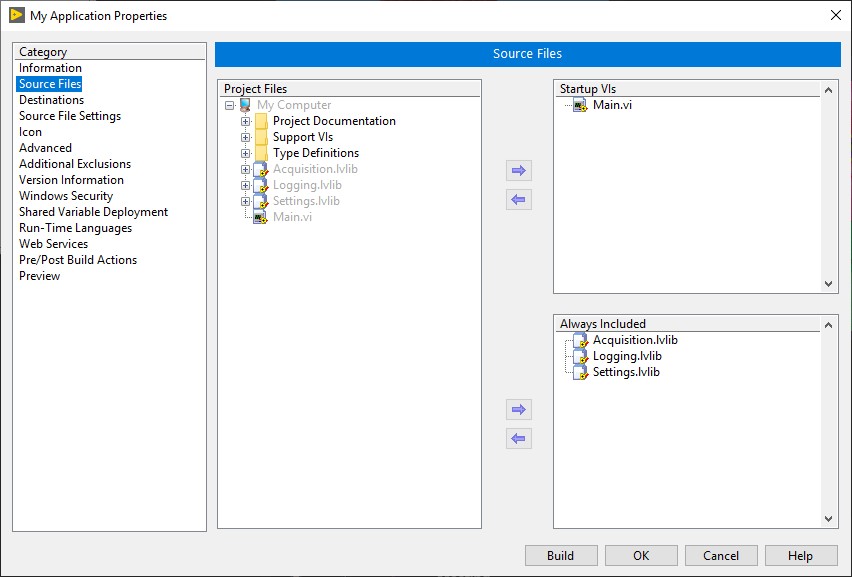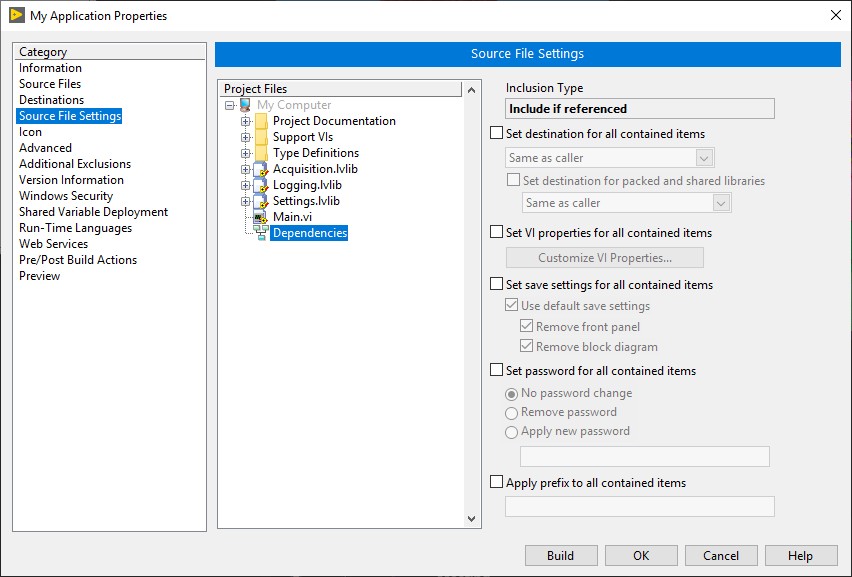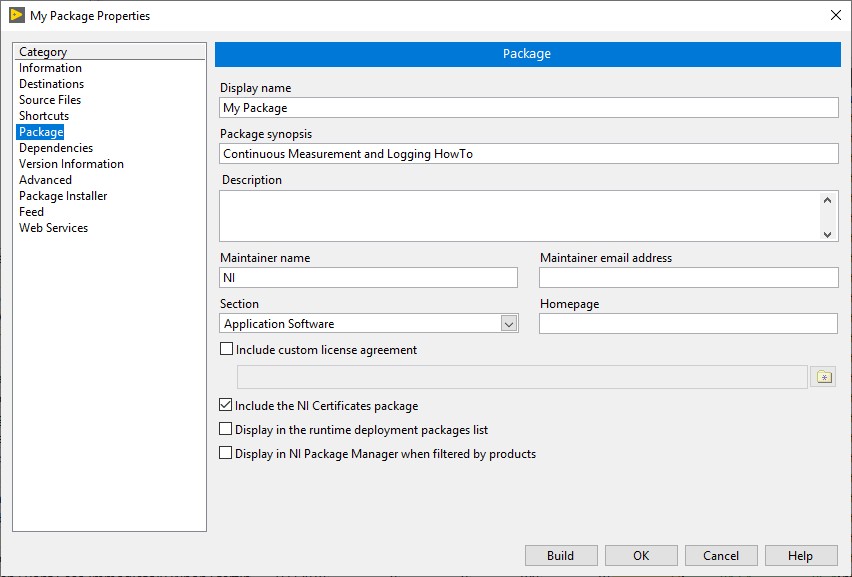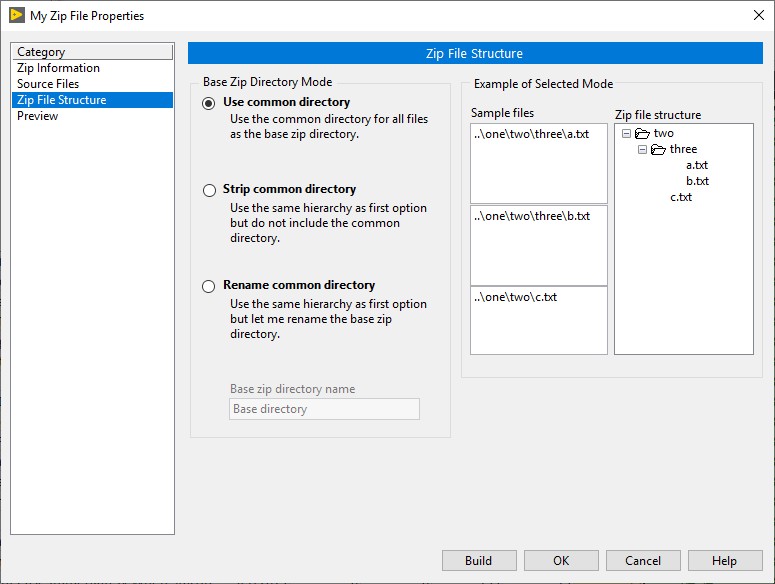Introduction to the LabVIEW Application Builder
Overview
Software developers rarely intend for a finished application to be used only on the development computer. To address this issue, NI provides the LabVIEW Application Builder, a user-friendly tool that enables LabVIEW users to configure build specifications:
- Stand-alone applications that can be distributed to users who have the LabVIEW Run-time Engine.
- Installers that install stand-alone applications and shared libraries created for the Windows platform.
- .NET interop assemblies that package VIs for the Microsoft .NET Framework.
- Packages that are used to distribute other build specification outputs using NI Package Manager or SystemLink.
- Packed project libraries that package multiple files in one location with a project library as the root file.
- Shared libraries that call LabVIEW code from text-based programming languages, such as LabWindows/CVI, Microsoft Visual C++, and Microsoft Visual Basic.
- Zip files that are useful for distributing a large amount of code as a single, portable file.
Using build specifications differs significantly depending on the version of LabVIEW you use. Refer to the LabVIEW Help for the most detailed and up-to-date information about the Application Builder. You can access the LabVIEW Help by selecting Help»LabVIEW Help in LabVIEW.
The LabVIEW Application Builder is required in order to create an executable or installer. The LabVIEW Professional Development System includes the Application Builder. If you use the LabVIEW Base Package or Full Development System, you can purchase the Application Builder separately.
Contents
- Introduction
- A Tour of the Required and Recommended Configurations for Build Specifications
- Additional Information
- Additional Resources
Introduction
The LabVIEW Application Builder leverages the organization provided by the LabVIEW Project, which organizes and manages the files associated with an application. These files include VIs, project libraries, documentation, data files, hardware configuration and more. The Application Builder creates applications, DLLs, and more from user-specified files in a LabVIEW project, and individual build settings are saved in Build Specification in the project.
If you are looking for Getting Started information, look through the resources available in Developing and Distributing an Application and follow the links below for a detailed reference for each build specification type.
For more information regarding the individual configuration pages for each type, refer to the LabVIEW Help topic for each type – Application (EXE), Installer, .NET Interop Assembly, Package, Packed Library, Shared Library, and Zip File.
A Tour of the Required and Recommended Configurations for Build Specifications
When you are using the Application Builder you are presented with several different configuration pages. These pages are titled similarly for the different build specification types but may look different depending on the type. The screenshots below are from the Application (EXE) build type unless otherwise stated. You can follow along with the images below by opening a LabVIEW project, right-clicking the Build Specifications project item, and selecting New >> Application (EXE) or other build type. Explore the options in each configuration page and refer to the Application Properties in LabVIEW Help for more information on settings per category.
Below, the term Required is used to indicate that you must customize information on the page for your build specification. Recommended means the page will use default settings but you should customize them. As an example, you could have multiple Application (EXE) specifications but if you didn’t customize the recommended Information page, all the EXEs would be named “Application.exe”. To see which configurations are required, recommended, or optional for your build type, see the Configuring Specifications for a Built Application section of the Developing and Distributing an Application in the LabVIEW Help.
- Information – This page contains the basic items of information pertaining to the specification and its target filename and general destination. It is recommended for all build specification types except Installer, where it is required. Refer to the details for each build specification type for more information.
- Source Files – This page is used to add and remove files and folders from your build output. This configuration is required for all build specification types except Package, where it is only recommended. Refer to the details for each build specification type for more information.
- Destinations – This page is used to configure destination settings and add destination directories to your build specification. It is recommended for every build specification type except Zip, where it does not apply. Refer to the details for each build specification type for more information.
- Source File Settings – This page is used to edit properties for the files and folders included in your build specification. It is recommended for every build specification type except Package and Zip, where it does not apply. Refer to the details for each build specification type for more information.
- Version Information (Installer only) – This is used to enter the version and company information for an Installer. It only applies to the Installer type and is recommended
.
- Package Attributes (Package only) – This page is used to configure the display name and synopsis for a package. It only applies to the Package type and is recommended.
- Zip File Structure (Zip File only) – This page is used to specify the file structure to use for the zip file build. It only applies to the Zip File type and is recommended.
Additional Information
If you are moving code between Development machines and/or want users to have access to the source files when distributing code, you will not want to bundle code in EXEs. Instead, look into using Source Distributions to package LabVIEW source files and distribute those to other LabVIEW developers. The capability to create Source Distributions is available with any version of LabVIEW (Base, Full, or Professional) and does not require Application Builder.
Additional Resources
- Building and Distributing Applications – LabVIEW Help
- Create an Installer of NI Products and Drivers With Third Party Executables
- How Do I Add a DLL to a LabVIEW EXE?
- What Are the Differences Between a LabVIEW Executable and an Installer
- Additional Installers in LabVIEW Application Builder
- How do I Include Custom Driver Files in LabVIEW Application Builder Installer?