Introduction
As an example, we are going to configure a three-chassis SCXI system with an E/M/X Series Data Acquisition (DAQ) device in the computer. For additional information refer to the SCXI-1346 User Manual .
Figure 1.
Equipment Needed
- 3 SCXI chassis
- 2 SCXI-1346 multichassis adapters
- 1 SCXI-1349 cable assembly kit (includes an SCXI-1349 cable adapter and an SH6868)
- 2 additional SH6868 cables
- 1 E/M/X Series DAQ device
Hardware Installation and Configuration
In the following steps each chassis is referred to by its number (or ID) in the picture above. Chassis number 1 is cabled to the E/M/X Series data acquisition (DAQ) device. The chassis numbers proceed in numerical order to the largest chassis number, which is the final chassis in the daisy chain.
1. Before beginning the SCXI configuration. Make sure the E/M/X Series DAQ device is recognized by the operating system, is found in MAX, and passes the resource test.
2. Begin with all three SCXI chassis powered off and unplugged.
3. Select a unique address for each chassis in the system. Select the addresses in ascending order, starting with the chassis cabled directly to the E/M/X Series DAQ device (chassis ID n). You determine the chassis address by setting the address switches in a specific on/off pattern. To view these switches, remove the small plastic cover from the front of the SCXI chassis. Set the unique address for each and make note of the address of each chassis. You can use the table below to determine the address of each chassis. Simply add up the values for each on address switch. For example, if switch numbers 1 and 3 are set in the on position and the others are not, the chassis address is 5.
Table 1.
| Address Switch Number | On Position | Off Position |
| 5 | 16 | 0 |
| 4 | 8 | 0 |
| 3 | 4 | 0 |
| 2 | 2 | 0 |
| 1 | 1 | 0 |
4. Configure each of the SCXI modules. Some have jumpers which you must change from single chassis to multichassis settings, others have jumpers to set configurable signal conditioning properties such as gain and filtering. Refer to the module product manual for information on how to configure each one.
5. Within each SCXI chassis, identify the appropriate SCXI module to connect to each cable adapter and place that module in slot 1. The cable adapter must connect with the first module that appears in the list below. Repeat this pairing for each chassis.
a. SCXI-1140, SCXI-1520, SCXI-1530, or SCXI-1531
b. SCXI-1100 to SCXI-1123
c. SCXI-1125 to SCXI-1159 (except the SCXI-1127, SCXI-1128, SCXI-1129, and SCXI-1140)
d. SCXI-1540
e. SCXI-1160 to SCXI-1179
f. SCXI-1124
6. Insert the SCXI modules into their respective chassis and slots.
7. Connect one of the SCXI-1346 adapters to the module in slot 1 of chassis 1 by attaching the 50-pin female connector on the rear of the SCXI-1346 with the 50-pin male connector on the rear of the appropriate SCXI module.
8. Connect one of the SH6868 cables from the E/M/X Series DAQ device to the From DAQ Board or Previous Chassis connector on the SCXI-1346 in chassis 1.
9. Connect the other SCXI-1346 adapter to the module in slot 1 of chassis 2 by attaching the 50-pin female connector on the rear of the SCXI-1346 with the 50-pin male connector on the rear of the appropriate SCXI module.
10. Connect one of the SH6868 cables from To Next Chassis connector on the SCXI-1346 in chassis 1 to the From DAQ Board or Previous Chassis connector on the SCXI-1346 in chassis 2.
11. Connect the SCXI-1349 adapter to the module in slot 1 of chassis 3.
12. Connect the last SH6868 cable from To Next Chassis connector on the SCXI-1346 in chassis 2 to the connector on the SCXI-1349 in chassis 3.
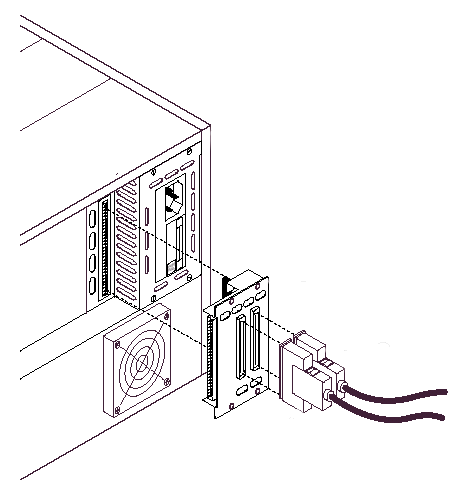
Figure 2.
13. Power on the chassis.
Software Configuration
1. Open Measurement & Automation Explorer (MAX).
2. Expand Devices and Interfaces by clicking the + symbol. You should see the E/M/X Series DAQ device name and number listed.
3. Insert a new SCXI chassis under Devices and Interfaces by right-clicking Devices and Interfaces and selecting Create New from the menu. This causes a window to appear with a list of devices and chassis types.
4. From this list, choose the SCXI chassis type that is cabled directly to the E Series DAQ device.
5. A window appears allowing you to choose the chassis ID and chassis address. Choose the lowest chassis ID available. The lowest chassis ID available is 1 if no other SCXI chassis are currently configured. For each subsequently cabled SCXI chassis, choose chassis ID values in ascending order from n. If you have no other SCXI chassis under Devices and Interfaces, then this ID number should be 1, as shown in the drawing in the Overview section of this document.
6. Set the chassis address to the number that you set on the address switches on the particular SCXI chassis. Click Next.
7. Choose Yes to allow the software to automatically detect the modules in the chassis. Click Next.
8. Choose the 68-pin E/M/X Series DAQ device you are using to communicate with the SCXI chassis, and click Next.
9. The next window shows the modules that were detected in the SCXI chassis. From the list, select the module that is cabled to the SCXI chassis cable adapter. Selecting this module allows it to control the SCXI chassis.
10. Click Finish. The SCXI chassis that was added is listed under Devices and Interfaces.
11. Right-click the name of the SCXI chassis that was added, and choose Test from the menu. The chassis should be verified.
12. Repeat steps 3 through 11 until every SCXI chassis in the system is shown under Devices and Interfaces.
Addressing Channels
For LabVIEW, Measure, Visual Basic, and the Measurement & Automation Explorer Test Panel, the channel string determines the sequence in which SCXI channels are scanned. In LabVIEW, an array of these channel strings configures multiple modules in the scan list. When the application program runs,the channel string is used for programming the channel information into the SCXI system. The format of the channel string is obx ! scy ! mdz ! channels.
- obx is the onboard analog input channel on the E/M/X Series DAQ device, with x representing a particular channel where the multiplexed channels are sent. Analog input channel 0 is used in a single-chassis system. In a multichassis or remote chassis system, however, the E/M/X Series DAQ device channel x corresponds to chassis number n-1, where E/M/X Series DAQ device channel x is used for scanning the nth chassis in the system.
Note: The obx ! specifier is optional and causes the module and E/M/X Series DAQ device to automatically set gains to fit the input limits parameter. When this specifier is omitted, the default gain on the E/M/X Series DAQ device (usually the lowest gain) is used.
- scy is the SCXI chassis ID, where y is the number you chose when configuring the chassis.
- mdz is the slot position where the module is located, with z being the particular slot number. The slots in a chassis are numbered from left to right, starting with 1.
- The last parameter, channels, is the list of channels that are scanned for module z. It can have several formats: obx ! scy ! mdz ! n, where n is a single channel.
- obx ! scy ! mdz ! n1:n2, where n1 and n2 represent a sequential list of input channels, inclusive.
- obx ! scy ! mdz ! (n1, n2, n3:n4, n1, n5, n2), where n1, n2, and n5 represent single channels, not necessarily sequential, and n3 and n4 represent the endpoints of a sequential list of channels, inclusive. In this case, channels n1 and n2 are explicitly repeated in the channel list.
Note: Repeating channels out of sequence in a scan list (random scanning) is not supported in all SCXI modules. Refer to the module user manual for information on this feature.
SCXI-1346 Multichassis Adapter and SCXI-1349 Cable Adapter Descriptions
If you are using the SCXI-1346 or SCXI-1349 to access individual signals on the MIO device in addition to using SCXI ( for example anything except channel 0 on the MIO device), then read the following section. A full pin translation is included for the SCXI-1346 and SCXI-1349 as well as some description of the consequences of the pin mapping.
- Differential analog channel 0 of the From DAQ Board or Previous Chassis connected to the 50-pin breakout connector and the 50-pin module connector, but in the SCXI-1346 case, it does not connect to the To Next Chassis connector.
- Differential analog channels 1 through 7 do not connect to the 50-pin module connector. The reason for this is that all the modules inputs are mulitplexed through differential channel 0 in an SCXI system. To access the other channels of your MIO device, purchase an SCXI-1180 and use the 50-pin breakout on the SCXI-1346 and SCXI-1349 to access differential analog channels 1 through 7. See the Related Links below for more information about using the SCXI-1180 in the SCXI system.
- Differential analog channels 1 through 7 connect to differential analog channels 0 through 6, respectively, on the To Next Chassis connector.
Note: The MIO device or previous chassis supplies power to the SCXI-1346 circuitry. If the fuse on the device or previous chassis is blown, the adapter does not function properly.
The following are pictures of SCXI-1346 and SCXI-1349. Their pin translations are found in the table.
Table 2.
68-Pin E/M/X Series
Line Name | 68-pin E/M/X Series
or Previous Chassis
Pin Number | 50-Pin Breakout
Pin Number | 68-Pin Next Chassis Pin Number |
| AIGND | 24* | 1 | 24* |
| AIGND | 24* | 2 | 24* |
| ACH0 | 68 | 3 | None |
| ACH8 | 34 | 4 | None |
| ACH1 | 33 | 5 | 68 |
| ACH9 | 66 | 6 | 34 |
| ACH2 | 65 | 7 | 33 |
| ACH10 | 31 | 8 | 66 |
| ACH3 | 30 | 9 | 65 |
| ACH11 | 63 | 10 | 31 |
| ACH4 | 28 | 11 | 30 |
| ACH12 | 61 | 12 | 63 |
| ACH5 | 60 | 13 | 28 |
| ACH13 | 26 | 14 | 61 |
| ACH6 | 25 | 15 | 60 |
| ACH14 | 58 | 16 | 26 |
| ACH7 | 57 | 17 | 25 |
| ACH15 | 23 | 18 | 58 |
| AISENSE | 62 | 19 | 62 |
| DAC0OUT | 22 | 20 | 22 |
| DAC1OUT | 21 | 21 | 21 |
| EXTREF | 20 | 22 | 20 |
| AOGND | 54,55 | 23 | 54,55 |
| DGND | 4** | 24 | 4** |
| DIO0 | 52*** | 25 | 52*** |
| DIO4 | 19*** | 26 | 19*** |
| DIO1 | 17*** | 27 | 17*** |
| DIO5 | 51 | 28 | 51 |
| DIO2 | 49*** | 29 | 49*** |
| DIO6 | 16 | 30 | 16 |
| DIO3 | 47 | 31 | 47 |
| DIO7 | 48 | 32 | 48 |
| DGND | 4** | 33 | 4** |
| +5V | 8,14 | 34 | 8,14 |
| +5V | 8,14 | 35 | 8,14 |
| SCANCLK | 46 | 36 | 46 |
| EXTSTROBE | 45 | 37 | 45 |
| PFI0/TRIG | 11 | 38 | 11 |
| PFI1/TRIG | 10 | 39 | 10 |
| PFI2/CONVERT | 43 | 40 | 43 |
| PFI3/GPCTR1_SOURCE | 42 | 41 | 42 |
| PFI4/GPCTR1_GATE | 41 | 42 | 41 |
| GPCTR1_OUT | 40 | 43 | 40 |
| PFI5/UPDATE | 6 | 44 | 6 |
| PFI6/WFTRIG | 5 | 45 | 5 |
| PFI7/STARTSCAN | 38 | 46 | 38 |
| PFI8_GPCTR0_SOURCE | 37 | 47 | 37 |
| PFI9_GPCTR0_GATE | 3 | 48 | 3 |
| GPCTR0_OUT | 2 | 49 | 2 |
| FREQ_OUT | 1 | 50 | 1 |
*Also connects to pins 27, 29, 32, 56, 59, 64, and 67 on the E/M/X Series DAQ device.
**Also connects to pins 7, 9, 12, 13, 15, 18, 35, 36, 39, 44, 50, and 53 on the E/M/X Series DAQ device.
***Digital resources used by the SCXI chassis.
Note: Only use the breakout connector on the SCXI-1346 and SCXI-1349 with the SCXI-1180 feedthrough panel.