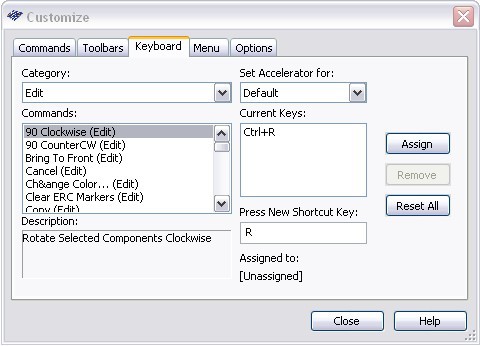Multisim Default Keyboard Shortcuts
Overview
This article lists the default keyboard shortcuts for a Multisim application. It also explains how to change the defaults.
Contents
Default Multisim Shortcuts
| Command | Keyboard Shortcut |
|---|
| Edit | |
90 Degrees Clockwise | Ctrl+R |
90 Degrees CounterCW | Ctrl+Shift+R |
Cancel | Esc |
Copy | Ctrl+C |
Cut | Ctrl+X |
Delete | Delete |
Find | Ctrl+F |
Flip Horizontal | Alt+X |
Flip Vertical | Alt+Y |
Paste | Ctrl+V |
Redo | Ctrl+Y |
Select All | Ctrl+A |
Undo | Ctrl+Z |
| Help | |
Contents | F1 |
| Place | |
Arc | Ctrl+Shift+A |
Bus | Ctrl+U |
Ellipse | Ctrl+Shift+E |
HB/SC Connector | Ctrl+I |
Hierarchial Block from File... | Ctrl+H |
Junction | Ctrl+J |
Line | Ctrl+Shift+L |
New Subcircuit | Ctrl+B |
Place Component | Ctrl+W |
Place Wire | Ctrl+Q |
Polygon | Ctrl+Shift+G |
Replace by Hierarchical Block | Ctrl+Shift+H |
Replace by Subcircuit | Ctrl+Shift+B |
Text | Ctrl+T |
| Simulation | |
Pause | F6 |
Run | F5 |
| Standard | |
New File | Ctrl+N |
Open File | Ctrl+O |
Ctrl+P | |
Save File | Ctrl+S |
| Tools | |
File Information | Ctrl+Alt+I |
| View | |
Circuit Description Box | Ctrl+D |
Zoom Area | F10 |
Zoom Fit To Page | F7 |
Zoom In | F8 |
Zoom Out | F9 |
Zoom Selection | F12 |
Zoom To Magnification | F11 |
How to Change the Default Shortcuts
- Choose Options»Customize User Interface from the Multisim menu bar.
- In the Customize window select the Keyboard tab.
Figure 1: Changing the default keyboard shortcut
- Select the command you want to change/add the keyboard shortcut from the Commands window. If necessary, change the Category to choose from different lists of commands.
- Once you have selected the command you want to change the keyboard shortcut for select the Press New Shortcut Key selection box and press the desired shortcut key.
- After the correct shortcut key is visible, click Assign to change the current shortcut key to the new shortcut key.
- When you are done changing your shortcut keys, click Close to exit out.