Introduction
The two ports used by Volume License Manager are the Licensing Port (27000 by default) and the Communication Port (4637 by default). The next step in troubleshooting is to ensure that NI License Manager (NILM) can communicate with the Volume License Server through those ports. An easy way to test this is to use Telnet.
Note: For some versions of Windows, the Telnet client is disabled by default. You may turn it on by navigating to Start»Control Panel»Programs»Programs and Features when your view is set to category and selecting the link to Turn Windows features on or off. In this window check the Telnet Client box. See the screenshot below for more information on this setting.
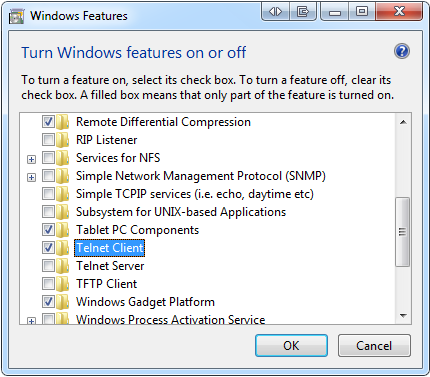
Testing Ports
- Check which ports Volume License Manager is using on the license server:
- Go to Tools » Preferences
- Write down the port numbers used for the Licensing Port and Communication Port.
- Open the Telnet client and attempt to open a connection to the two ports recorded in the previous step:
- Open a command prompt by going to Start Menu»Run and typing in cmd.
- Execute Telnet with the following syntax in the command prompt window:
telnet <servername> <main licensing or communication port>
Example: telnet ServerX 27000
- When the Telnet connection to the server is successful, a window will pop up with a cursor. The name of server will be in the title bar.
- If the Telnet connection is not successful, the error will be: Could not open connection to the host, on port <port>: Connect failed
- If the telnet connection does not work, make sure that both Main Licensing and Communication ports used by VLM are open. See Getting Started with FlexNet Publisher Configuration and Unable to Communicate With License Server Error in NI VLM for more information.
- Observe whether a connection was established.
What the Results Mean
Unable to Establish a Connection Over One or Both Ports
This means that something between the client and the volume license server is blocking the TCP communication. The most common cause is a firewall. It’s recommended to work with an IT team (if applicable) to resolve this issue.
Both Connections are Successful
The ports used by NI License Manager to communicate with Volume License Manager on the Volume License Server should be open and should allow for interaction between NI License Manager and Volume License Manager. Next, check NI License Manager (NILM) and Volume License Manager (VLM) configuration and connectivity .